命令行管理太麻烦?试试up2b-gui吧!
up2b
一个能够自动将 Typora中的图片上传到图床的包。
支持linux、macOS和windows。
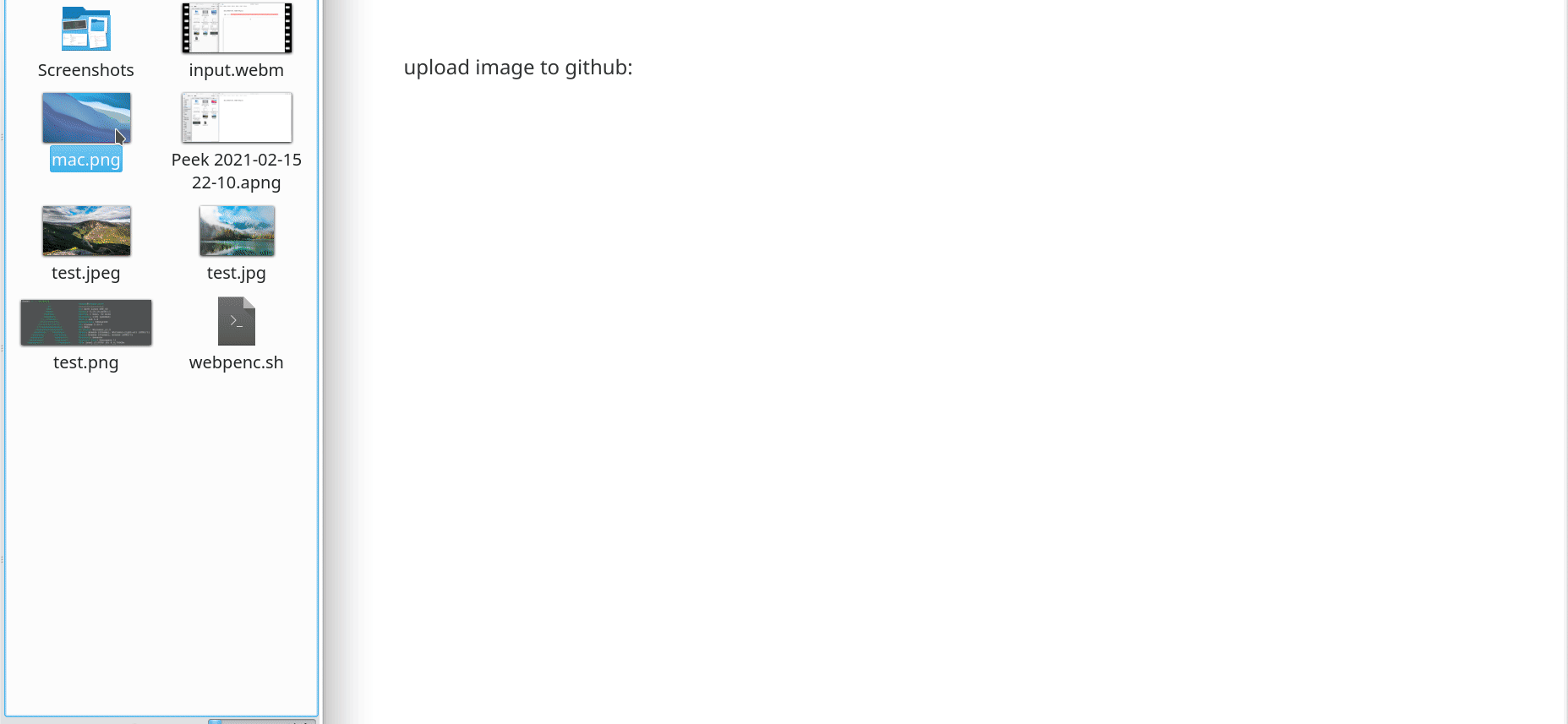
特点
支持以下图床自动上传:
- sm.ms
- imgtu.com(原域名imgchr.com)
- gitee.com
- github.com
成功上传到github后会返回jsdelivr的CDN链接,加快在中国境内对图片的访问速度。
支持jpeg/jpg和png图片的自动压缩,但仅在测试阶段,可能有些小问题,如果你不想在使用此功能时出现错误或达不到预期则不建议使用。
怎么用
Typora 必须安装!
安装up2b包:
pip install up2b
安装后,会多出一条up2b命令:
usage: test.py [-h] [-v] [-aac] [-aw]
[-c {0: 'sm.ms', 1: 'imgtu.com', 2: 'gitee.com', 3: 'github.com'} | -l USERNAME PASSWORD | -lg ACCESS_TOKEN USERNAME REPO FOLDER | --config-text-watermark X Y OPACITY TEXT FONT_PATH SIZE | -p IMAGE_PATH | -ps IMAGE_PATH [IMAGE_PATH ...]]
A package that can upload pictures to the image bed in Typora.
optional arguments:
-h, --help show this help message and exit
-v, --version show program's version number and exit
-aac allow automatic image compression
-aw, --add-watermark whether to add text watermark to the images to be uploaded
-c {0: 'sm.ms', 1: 'imgtu.com', 2: 'gitee.com', 3: 'github.com'}, --choose-site {0: 'sm.ms', 1: 'imgtu.com', 2: 'gitee.com', 3: 'github.com'}
choose the image bed you want to use and exit
-l USERNAME PASSWORD, --login USERNAME PASSWORD
save the user authentication token after successful login. You must enter the username and password after `-l` or `--login`
-lg ACCESS_TOKEN USERNAME REPO FOLDER, --login-git ACCESS_TOKEN USERNAME REPO FOLDER
save the authentication information of the git website, such as gitee, github
--config-text-watermark X Y OPACITY TEXT FONT_PATH SIZE
configure the text watermark
-p IMAGE_PATH, --image-path IMAGE_PATH
upload only one picture
-ps IMAGE_PATH [IMAGE_PATH ...], --images-path IMAGE_PATH [IMAGE_PATH ...]
upload multiple pictures, the maximum is 10 pictures, use spaces to separate each image path.
1 选择图床
第一次使用时,必须先选择图床。
up2b的-c参数可选值为:
# 如果你想选择sm.ms
up2b -c 0
2 保存认证信息
普通图床:
git仓库本身并不算是图床,所以git仓库之外的图床都是普通图床。
使用普通图床时,用-l或--login进行认证信息的配置,如:
up2b -l username password
git仓库:
此包所指的git仓库包括gitee和github,分别针对中国和全球用户(包括中国)。
使用git仓库作为图床,需要用-lg或--login-git进行认证信息的配置。
认证信息需要四个参数:
ACCESS_TOKEN 私密令牌USERNAME 用户名REPO 仓库名FOLDER 想要保存在仓库里的哪个文件夹中,会自动创建不存在的文件夹
比如,我想将图片保存在image-bed仓库里的md文件夹内,输入此命令:
up2b -lg access_token username image-bed md
3 在 typora 内填写命令
然后才能将up2b命令填到Typora里,命令里有个参数-aac为可选参数,其作用为开启自动压缩功能,如果不加此参数,上传图片时不会自动压缩,超出图床限制大小就会报错。而添加此参数,则会自动将超限图片压缩到限制图片大小或以下,保证顺利上传。
但自动压缩功能当前没有经过严谨地测试,所以不能保证不出问题,有问题请将异常的截图发在电报群里。
开启自动压缩功能:
up2b -aac -ps
不开启自动压缩功能:
up2b -ps
你也可以添加文字水印:
up2b -aw -ps
但需先配置文字水印的相关信息:
up2b --config-text-watermark -50 -50 50 'test watermark' '/home/thepoy/.local/share/fonts/simkai.ttf' 48
下面这张图就是自动上传的:
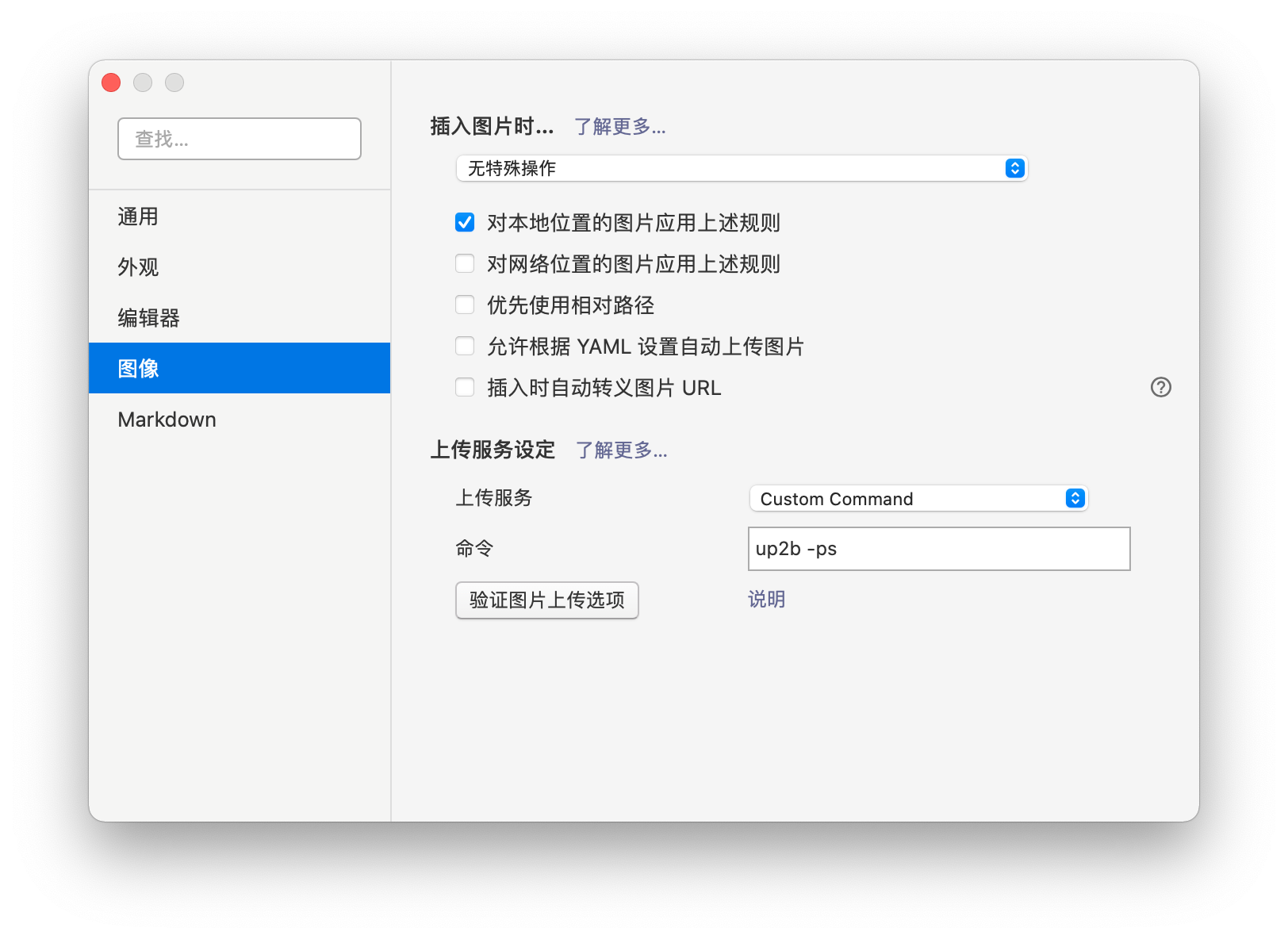
macOS 系统中,因环境变量原因,typora无法调用user下的bin中的命令,需要使用where up2b查找up2b命令的具体位置,用绝对路径填写。如下图:
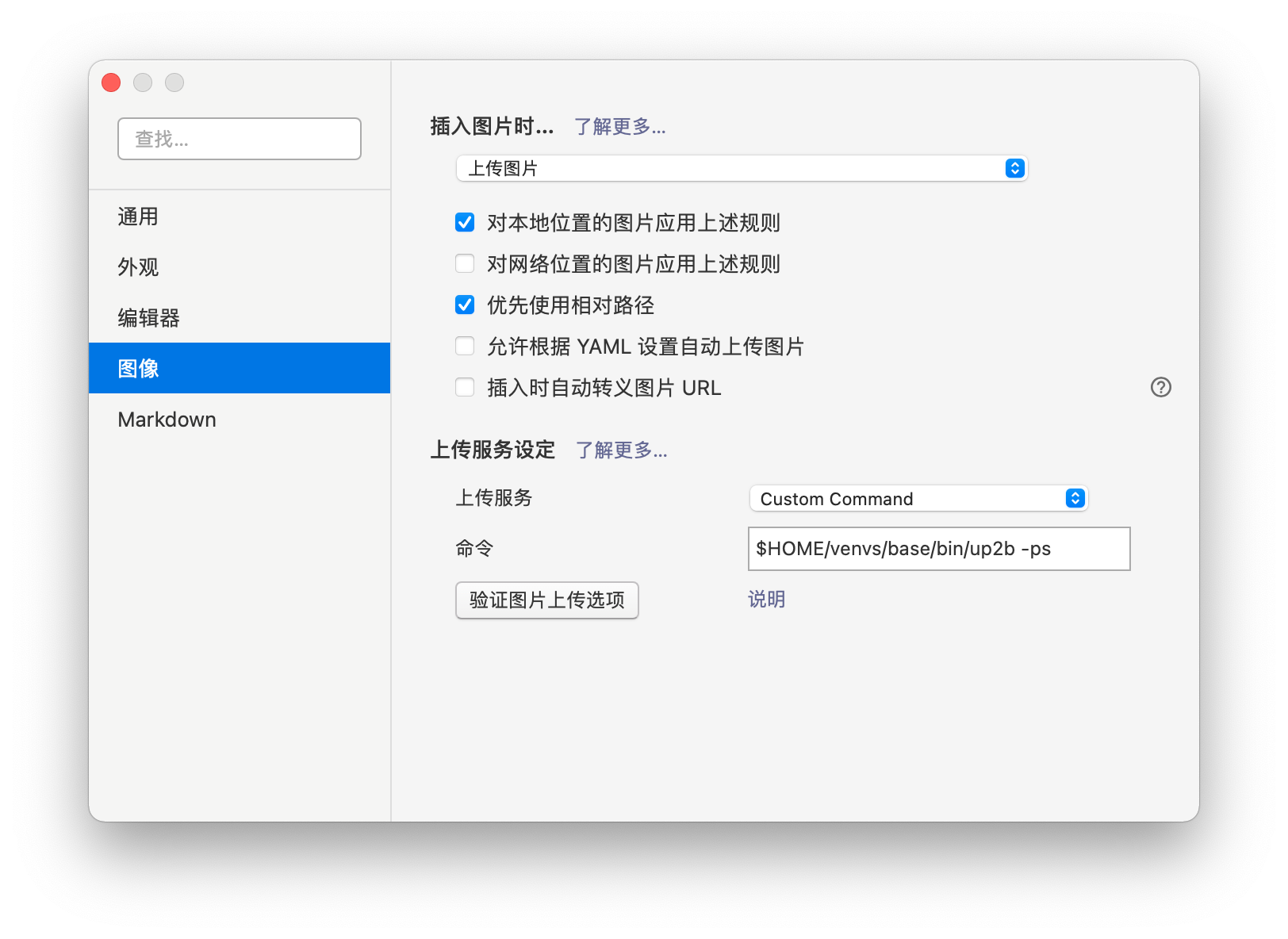
将 github 个人主页作为水印添加到图片中的效果:
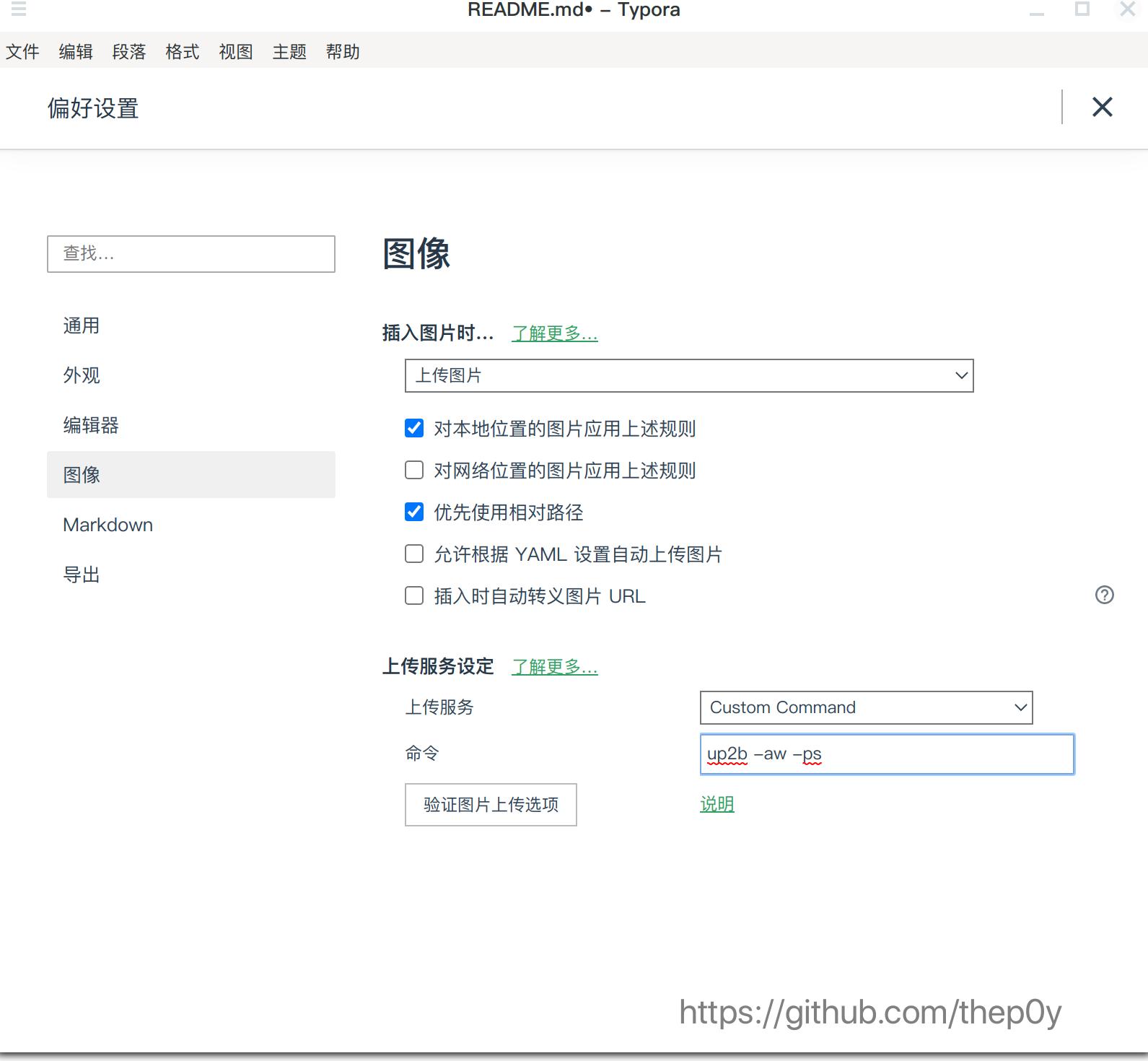
 发表于 2021-2-11 18:33
发表于 2021-2-11 18:33
 发表于 2021-3-16 12:35
发表于 2021-3-16 12:35
 |
发表于 2021-3-16 13:44
|
发表于 2021-3-16 13:44
 发表于 2021-2-11 18:35
发表于 2021-2-11 18:35
 发表于 2021-2-11 18:37
发表于 2021-2-11 18:37
 发表于 2021-2-11 18:43
发表于 2021-2-11 18:43
 |
发表于 2021-2-11 18:49
|
发表于 2021-2-11 18:49
 |
发表于 2021-2-11 18:50
|
发表于 2021-2-11 18:50
 发表于 2021-2-11 18:57
发表于 2021-2-11 18:57
 发表于 2021-2-11 18:59
发表于 2021-2-11 18:59