一、通过ZIP压缩包安装
1.下载ZIP安装包
https://github.com/emqx/emqx/releases
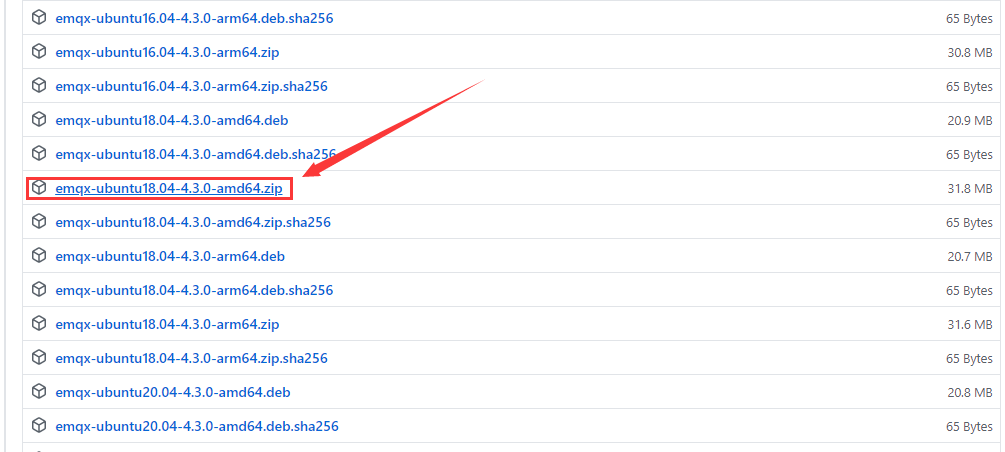
2.上传压缩包
使用finalshell将压缩包上传到服务器的/home/admin/
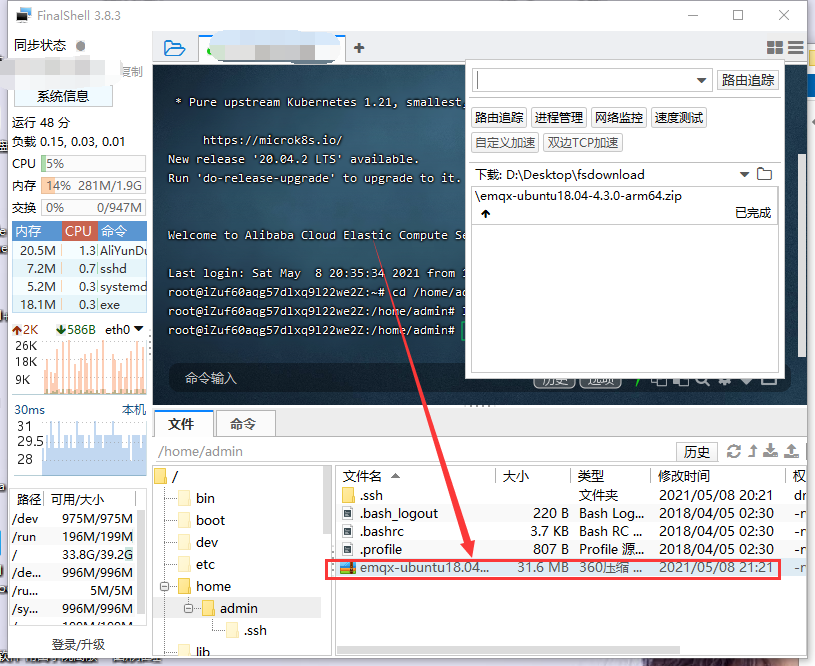
3.解压安装
1.解压程序包
sudo apt-get update
apt install unzip
unzip emqx-ubuntu18.04-4.3.0-arm64.zip
2.启动 EMQ X Broker
$ ./bin/emqx start
emqx 4.0.0 is started successfully!
$ ./bin/emqx_ctl status
Node 'emqx@127.0.0.1' is started
emqx v4.0.0 is running
3.停止 EMQ X Broker
$ ./bin/emqx stop
ok
4.卸载 EMQ X Broker
直接删除 EMQ X 目录即
二、通过二进制包安装(推荐)
-
通过 emqx.io (opens new window)或 Github (opens new window)选择系统发行版,然后下载要安装的 EMQ X 版本的二进制包。
-
安装 EMQ X Broker,将下面的路径更改为您下载 EMQ X 软件包的路径。
-
启动 EMQ X Broker
-
直接启动
$ emqx start
emqx 4.0.0 is started successfully!
$ emqx_ctl status
Node 'emqx@127.0.0.1' is started
emqx v4.0.0 is running
-
systemctl 启动
$ sudo systemctl start emqx
-
service 启动
$ sudo service emqx start
-
停止 EMQ X Broker
$ emqx stopok
-
卸载 EMQ X Broker
三、注意事项
无论是在linux还是windows下安装EMQX服务器,都要选择适合系统的版本,发现安装上去启动时报错,更换版本,肯定会有适合自己系统的包。
deb包安装过程中如果有报错,按照提示的内容操作就行,然后再次执行安装命令就可以解决
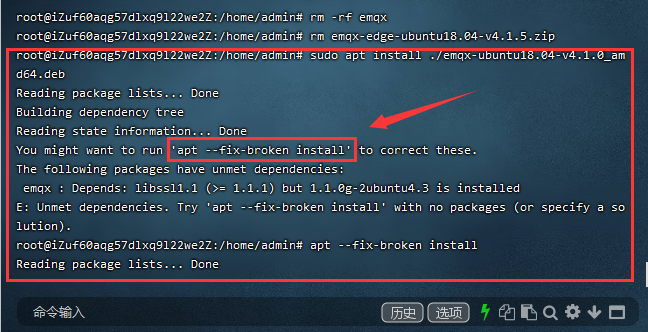
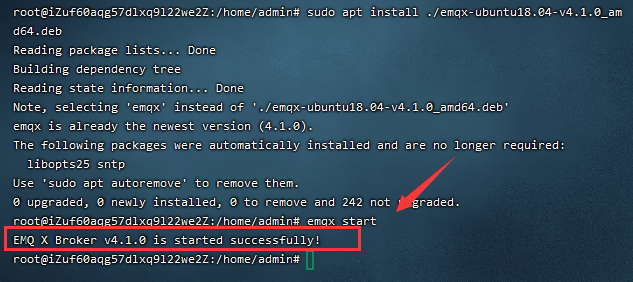
|  发表于 2021-8-13 14:28
发表于 2021-8-13 14:28
 发表于 2021-8-13 16:32
发表于 2021-8-13 16:32